If you are new to virtual events or are having difficulty accessing our virtual programs, please reference the frequently asked questions below.
Patrons will receive a link and unique access code for all purchased events in the confirmation email sent at the time of your purchase. Open your confirmation email and scroll down to “Order Detail.” Look for your digital tickets: they are blue bars listing the event name, date and premiere time of each program (see image below). Click on these digital tickets at or after each event’s respective premiere time.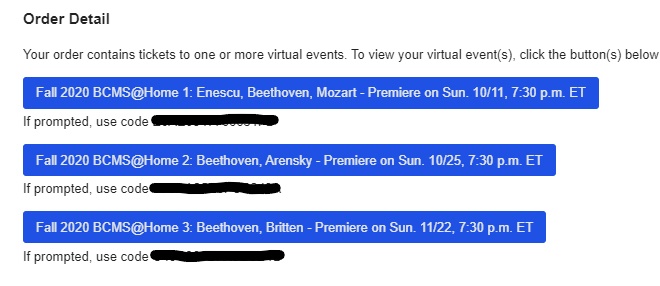
After clicking on your digital ticket, you will be taken to a new window with your access code already filled in (see image below). Once you check the box next to the message “I agree to the terms of service” and click the blue button “start watching,” you will be able to view the program. Please note: program content will not be available before the date and time listed on the ticket for that event.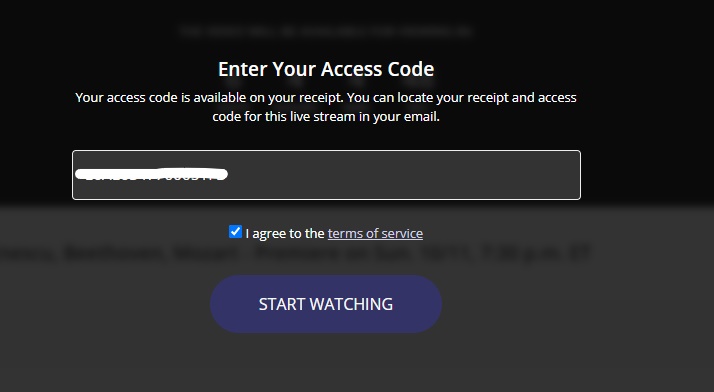
You should receive a confirmation email containing your virtual event ticket(s) upon completing your purchase. If you do not receive this email or need your tickets re-sent, please call our office at 617-349-0086 or email us at info@bostonchambermusic.org. Additionally, you will receive a reminder email with your link one day before each virtual event.
The virtual programs are being offered solely as video on demand (VOD). This means that once program content becomes available (at the time listed on the digital ticket), you can watch the program at your convenience within the window of time allotted by your ticket type. Following the date and time the content is first accessed by you, subscribers can enjoy each program for 60 days, while single-ticket buyers retain access to each program for 14 days. Patrons can pause, fast-forward, rewind and re-watch the program as many times as they wish.
You may watch a performance as many times as you wish within the window of time allotted by your ticket type (Following the date and time the content is first accessed by you, subscribers can enjoy each program for 60 days, while single-ticket buyers can access a program for 14 days.)
Virtual performances are accessible by any internet connected device (computer, tablet, or smart phone) and can be viewed by clicking the link/blue bar provided in the confirmation email in any web browser app. The video player auto-scales to your screen size, so your viewing is always optimized.
Yes. Each purchase will be assigned a digital ticket (blue bar) and unique access code included in the confirmation email. The unique access code is located directly below the digital ticket to watch. Please be advised, if you switch devices or try to log into a second device with this unique digital ticket/access code, the player will stop playing on the original device and continue in the newly logged in device.
Please contact our office at 617-349-0086 or email us at info@bostonchambermusic.org. We will be available to answer your call on the day of the virtual concert from the time of each release for two hours. We are also available during regular office hours, Monday through Friday, 10 AM to 6 PM.
Move your cursor towards the center of the video and you will see three icons at the bottom: they are (from left to right) play/pause, volume control and full screen. Click the icon furthest to the right to enter full-screen mode.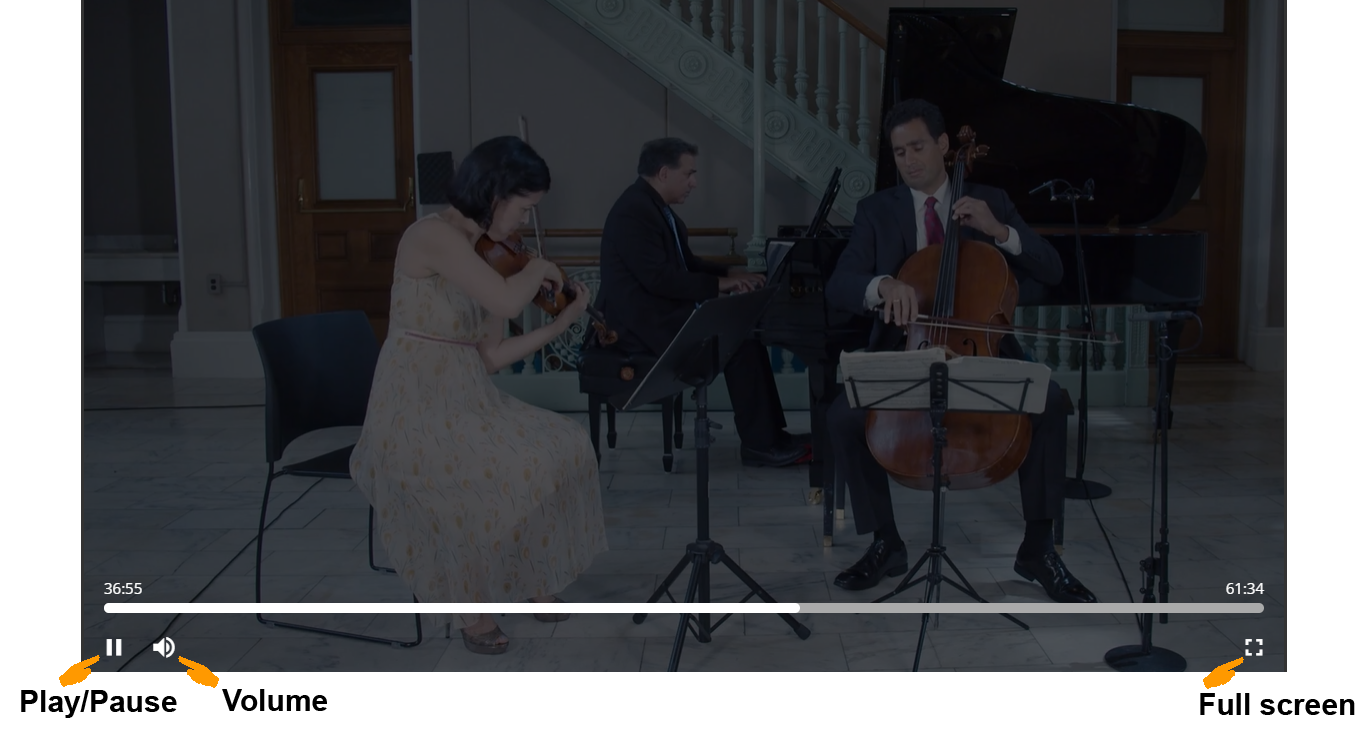
To exit full-screen mode, you may try one of the followings:
(a) press the “Esc” key on your keyboard;
(b) move your cursor towards the middle of the top of your screen until an “X” appears. Click on the “X” to exit full-screen mode.
To pause the video when in full-screen mode: Simply click anywhere on your screen. To resume play, click anywhere on your screen again. If you see the video timeline at the bottom of your screen, wait 3 to 5 seconds until the timeline disappears, then click anywhere to pause/resume the video. 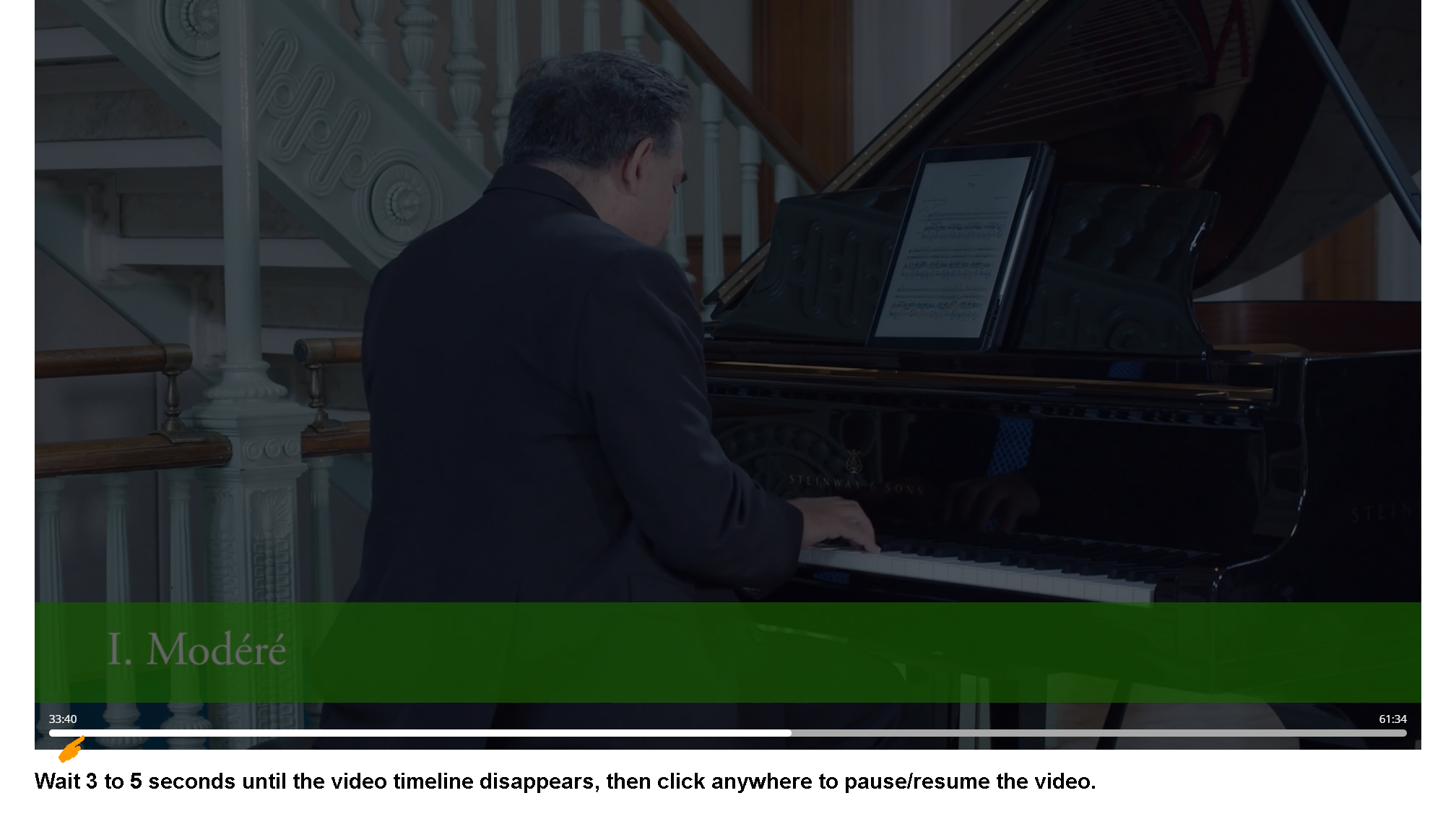
To pause the video when NOT in full-screen mode: Move your cursor towards the center of the video and you will see three icons at the bottom: play/pause, volume, and full screen. Click the icon furthest to the left, play/pause.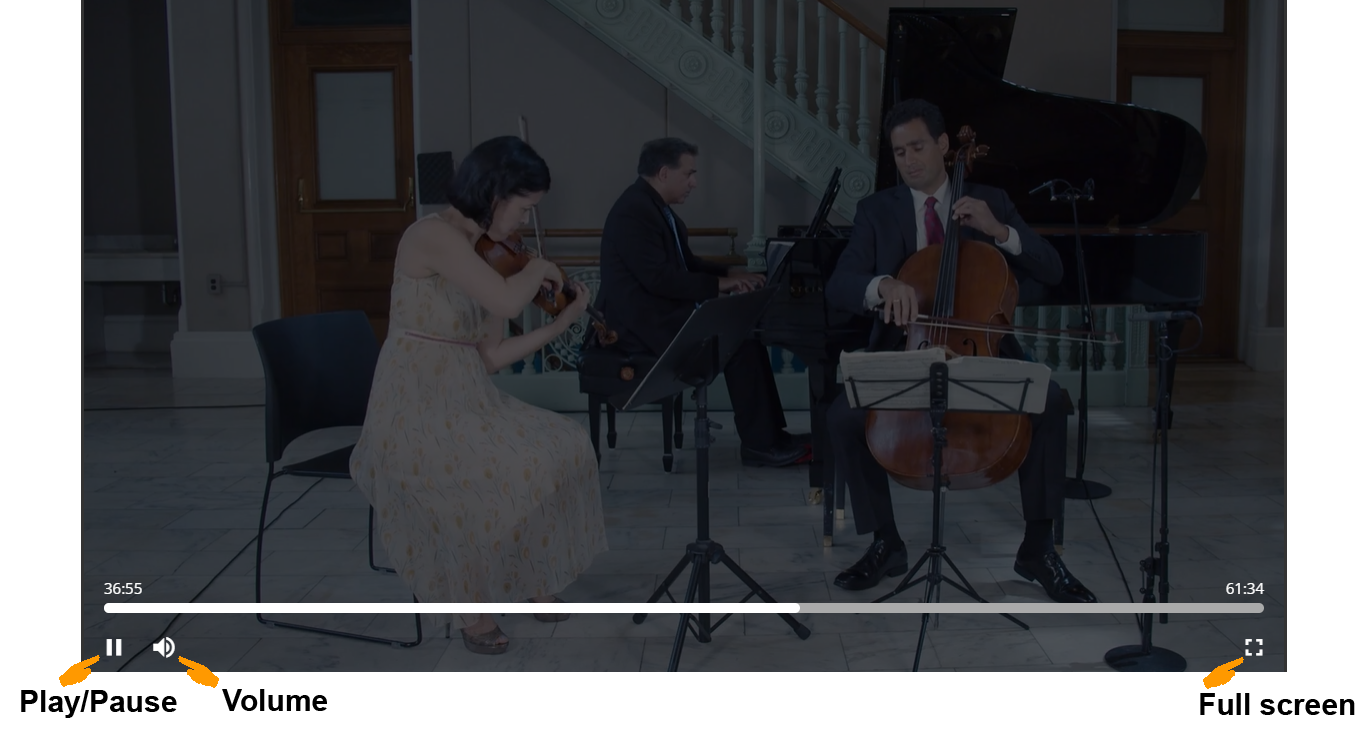
You must exit full-screen mode to rewind or fast-forward. Hover your cursor over the bottom portion of the video – you will see the video timeline appear.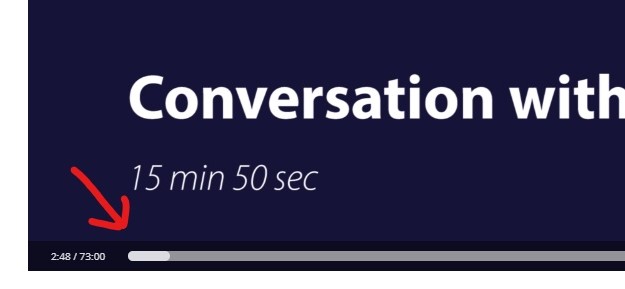
To go back or jump ahead in the video, click along various points in the timeline. Please be patient, as the video takes a moment to respond.
